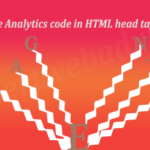Enabling/Disabling Extension In Magento thru admin panel
Step 1. Login to your Magento admin panel
Step 2. Navigate to the System ==> Configuration ==> Click on the Advanced (Extreme below in the left sidebar).
Step 3. Here you will see all the listed Magento Extension with the Status.
Step 4. Search for your Extension and Change the Status. Enable Or Disable and click to Save Config button.
You have done, now your Extension is Enable/Disable as you wish.
Enabling/Disabling Extension Manually In Magento
The another way to Enable/Disable the Extension is Manual for this you have to navigate to the files of the particular Extension which you want to Enable/Disable. Suppose here my extension name is the “Bannerslider” then it will create the Bannerslider.xml file into the app/etc/modules. Open this file into the editor of your choice and it will look like as below:
<?xml version="1.0"?>
<config>
<modules>
<Bannerslider>
<active>true</active>
<codePool>local</codePool>
<self_name>Banner Slider</self_name>
<priority>101</priority>
</Bannerslider>
</modules>
</config>
Search for the
Refresh your cache and check the Extension Status.
You have done,
Hope this will be helpful, Enjoy the coding..