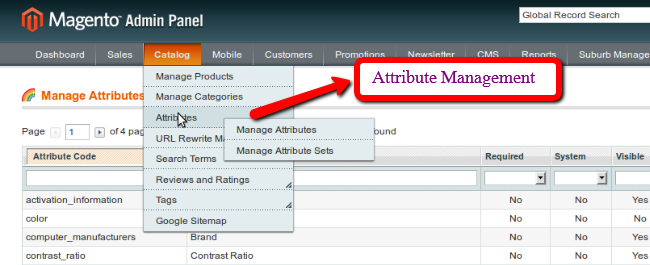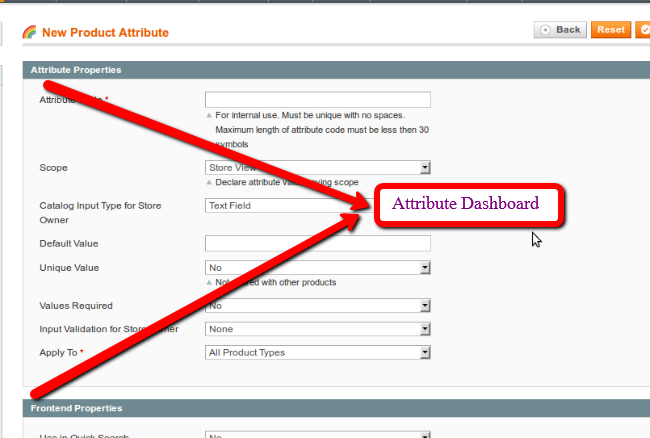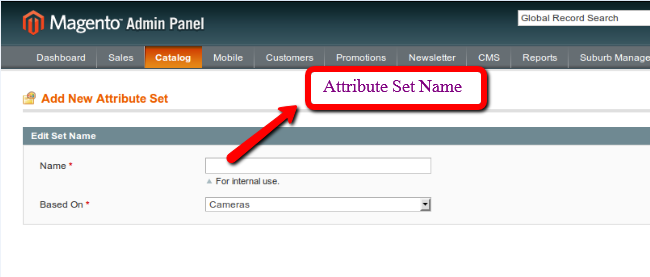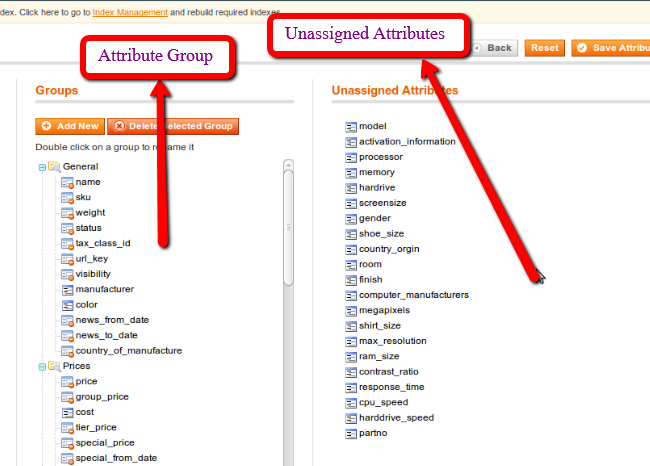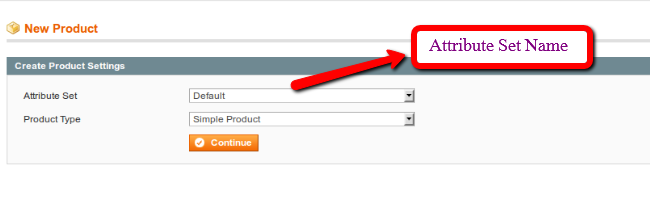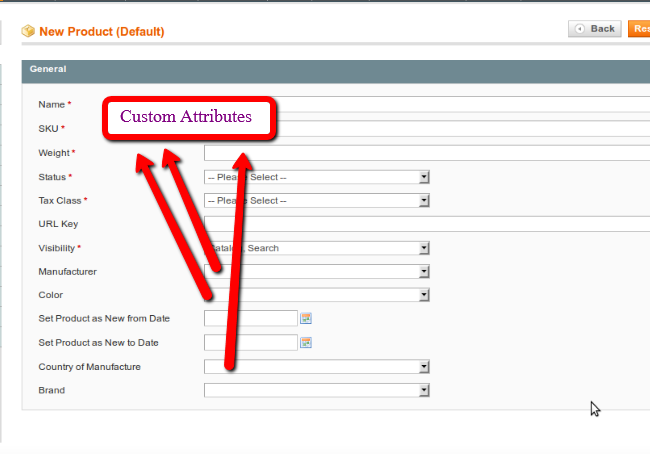Creating New Product Attribute
Step 1. For creating the new product attribute Login to your Magento admin Panel and Navigate to the Catalog –> Attributes –> Manage Attributes, here you can see all attribute listing.
Step 2. Now click on the Add New Attribute buttons on the top right, from here you can enter the attribute information like the Attribute Properties and Frontend Properties as like the below.
Step 3. After filling all the information click on the Save Attribute button on the top right.
You have created the attribute successfully.
Create New Group & Assigning Attribute to the New Group or Assigning Attribute to the Default Group
Step 1. For Creating the New Group / Attribute Sets
Login to your Magento admin Panel and Navigate to the Catalog –> Attributes –> Manage Attribute Sets, now you will be on the Manage Attribute Sets dashboard from here you can manage the Attribute Sets.
Step 2. Now Click on the Add New Set button on the top right
Step 3. Now from here you can add the new attribute Set Enter the attribute set name and click on the save attribute set button on the top right and you will be redirected again on the Manage Attribute Sets dashboard.
Step 4. Click on the Attributes from the listing below in which you want to assign the new attribute.
Step 5. From here you can assign the group to the new attributes simply drag your attribute from the Unassigned Attributes and drop into the Groups where you want to display it.
Step 6. You can also manage the Group from here you can Edit,Add,Delete the Group.
Step 7. Click on the Save Attribute Set button on the top right.
Step 8. Now Click On the Catalog –> Manage Products –> Add Product –> Select your Attribute Set (Here my attribute set is default).
Step 9. Now here you will see the attribute listing below which group you have added.
You have done with the attributes, Attribute Sets and the Attribute Group. Hope this will help some one.