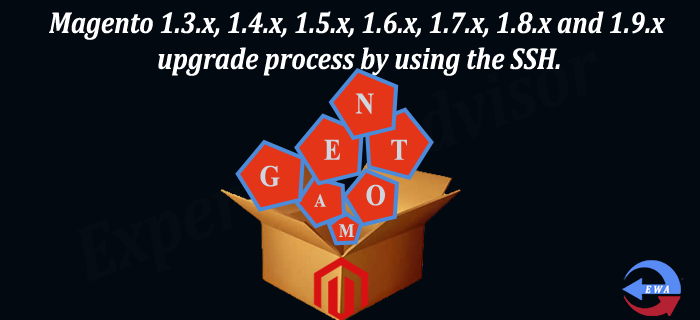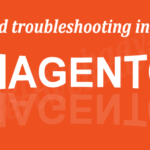Here are the requirements to do the Magento upgrade:
1. SSH Root Access or the SSH user with the root permission :
For the SSH access please ask from your hosting provider so that you can connect to your server via SSH protocol (using Linux command shell or Putty SSH client for
Windows).
2. Backup Backup Backup:
it is very important to take the backup of your current files and the database.
3. Disable the Compiler:
Please disable the compiler before started the Magneto version upgrade. Read how to Manually Enable, Disable the Compiler In Magento.
1. Upgrade from Magento 1.3.x, 1.4.x to Magento 1.4.2.0 (it is very important to upgrade your 1.3.x version to the 1.4.x)
Step 1: Change the permissions of the lib/pear folder to recursively writable (777):
chmod -R 777 lib/PEAR* -R
Step 2: Prepare Magento for upgrade:
./pear mage-setup
and you will get the result after running this command is:
Channel "connect.magentocommerce.com/core" is already initialized
Step 3: Now execute the Magento upgrade command given below:
./pear upgrade -f magento-core/Mage_All_Latest-stable
output of this command will show the listing of the upgraded package:
upgrade ok: channel://connect.magentocommerce.com/core/Mage_Centinel-1.4.2.0 upgrade ok: channel://connect.magentocommerce.com/core/Interface_Frontend_Base_Default-1.4.2.0 upgrade ok: channel://connect.magentocommerce.com/core/Phoenix_Moneybookers-1.2.3 upgrade ok: channel://connect.magentocommerce.com/core/Interface_Adminhtml_Default-1.4.2.0
Step 4: Run the command below:
chmod 550 ./mage ./mage mage-setup .
Result will be after command execution:
Successfully added: http://connect20.magentocommerce.com/community
It means that Magento connect 2.0 channel has been added successfully to the channels list successfully.
Step 5: Now execute the below command:
./mage sync
Result will be after command execution:
Successfully added: community/Mage_Locale_en_US-1.4.2.0 Successfully added: community/Interface_Install_Default-1.4.2.0 Successfully added: community/Phoenix_Moneybookers-1.2.3 Successfully added: community/Mage_Downloader-1.5.0.0 Successfully added: community/Lib_Google_Checkout-1.4.2.0
Now your store has been upgraded from the 1.3.x to the 1.4.2.0 version of the Magento, now for higher version of the Magento upgrade like from (1.3.x to the 1.7.x) because we need to do upgrade our 1.4.x version of the Magento to the 1.7.x version of the Magento first after that we can proceed for the higher version of the Magento, because there are alot of Database structure and layout has been updated in the 1.7.x.
2. Upgrade from Magento 1.4.x, 1.5.x, 1.6.x to Magento 1.7.x
Step 6: Run the command below for the Magento 1.4.x to Magento 1.7.x
./mage list-upgrades
Result will be after command execution:
Updates for community: Mage_All_Latest: 1.4.2.1 => 1.7.2.0 Lib_Js_Mage: 1.4.2.0 => 1.7.2.0 Lib_Varien: 1.4.2.0 => 1.7.2.0
Step 7: Execute the command to change the upgrade channel to stable ( it means that “stable” channel will upgrade your Magento to latest 1.7.x stable version):
./mage config-set preferred_state stable
Step 8: After that execute the command below again
./mage list-upgrades
Result will be after command execution:
Updates for community: Mage_All_Latest: 1.4.2.1 => 1.7.2.0 Lib_Js_Mage: 1.4.2.0 => 1.7.2.0 Lib_Varien: 1.4.2.0 => 1.7.2.0
Step 9: After the channel selection now execute the Upgrade command given below
./mage upgrade-all --force
If “./mage upgrade-all –force” is not working, try to execute the below command:
./mage install http://connect20.magentocommerce.com/community Mage_All_Latest --force
Result will be after command execution
Package upgraded: community/Mage_Locale_en_US 1.7.2.0 Package upgraded: community/Lib_Mage 1.7.2.0 Package upgraded: community/Lib_Js_Prototype 1.7.2.0
Now your store has been upgraded from the 1.4.x to the 1.7.2.0 version of the Magento, now for higher version of the Magento upgrade like from (1.7.x to the 1.9.x), use the steps given below:
3. Upgrade from Magento 1.7.x to Magento 1.9.x
Step 10: Run the Command below :
chmod 550 ./mage ./mage mage-setup .
Result will be after command execution:
Successfully added: http://connect20.magentocommerce.com/community
Step 11: Run the Command below :
./mage sync
Step 12: Execute the Command below :
./mage list-upgrades
Result will be after command execution:
Updates for community: Mage_All_Latest: 1.7.2.1 => 1.9.3.0 Lib_Js_Mage: 1.7.2.1 => 1.9.3.0 Lib_Varien: 1.7.2.1 => 1.9.3.0
Step 13: Execute the Command below for the setting of the preferred channel :
./mage config-set preferred_state stable
Result will be after command execution:
Updates for community: Mage_All_Latest: 1.7.2.1 => 1.9.3.0 Lib_Js_Mage: 1.7.2.1 => 1.9.3.0 Lib_Varien: 1.7.2.1 => 1.9.3.0 Lib_Phpseclib: 1.7.2.1 => 1.9.3.0 Mage_Core_Adminhtml: 1.7.2.1 => 1.9.3.0 Mage_Core_Modules: 1.7.2.1 => 1.9.3.0
Step 14: After the channel selection now execute the Upgrade command given below
./mage upgrade-all --force
If “./mage upgrade-all –force” is not working, try to execute the below command:
./mage install http://connect20.magentocommerce.com/community Mage_All_Latest --force
Result will be after command execution:
Package upgraded: community/Mage_Locale_en_US 1.9.3.0 Package upgraded: community/Lib_Mage 1.9.3.0 Package upgraded: community/Lib_Js_Prototype 1.9.3.0
Now your Magento store has been upgraded the Latest Magento version, now remove the maintenance flag from the root directory of the Magento and login to the
admin panel and test each and every functionality of the website as much as you can.
Stay tuned for the Magento latest tutorial and updates, Hope you enjoyed reading, if you need the professional Magento Development or the professional Magento Upgrade service, we can help you, just Click on the Link and send me your requirements.
Please Like the Post on Facebook or Google+.