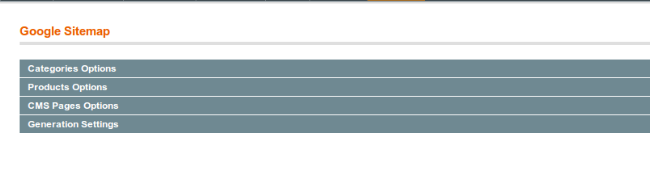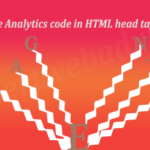Step 1: Url rewrite On and Remove index.php from the url
For this Navigate to the System ==> Configuration ==> Web (Left Sidebar) under General and click on the Search Engines Optimization the Select “Yes” for the “Use Web Server Rewrites” click Here to Read More
Step 2. Make the website visible to search engines.
It is very easy and you can do it thru the Magento admin panel. Just login to your admin panel and Navigate to the System ==> Configuration ==> Design ==> HTML Head (Right Side Panel). Here you will find “Default Robots” Status and Change it “INDEX,FOLLOW” as per the screenshot given below:
Step 3. Home Page/Store settings
Make sure regarding the Home Page/Store Settings i.e. Page Title, Description and Keywords, for this Navigate to the CMS ==> Pages ==> Click On the Home Page from here you can put all the things for the Home Page.
Step 4. Page and Category Title
Make sure that you have filled all the Title, Description, Meta tag, Meta description for the products as well as categories.
Step 5. Magento default meta tags
Make sure that you have filled all the default meta tags for the whole store. For doing this Navigate to the System ==> Configuration ==> Design ==> HTML Head (Right Side Panel) fill in the Default Title and Default Description fields.
Step 6. Google Site Map Creation thru Magento admin
You can create the site map of the website from the Magento admin and its very easy, there are alot of options regarding the sitemap creation. You can Include / Exclude Categories, Products, CMS pages into the Sitemap. For Creating Sitemap Navigate to the System ==> Configuration ==> Google Sitemap (Left Sidebar) under the Catalog Tab.
Step 7. Create robots.txt file on magento root folder.
There are alot of robots.txt generator by which you can create the file and upload it to the root of the Magento installation. You can create the robots.txt file by clicking Here or you can just copy and paste the below content into the text file with the name “robots”.
User-agent: * Disallow: /index.php/ Disallow: /*.js$ Disallow: /*.css$ Disallow: /checkout/ Disallow: /tag/ Disallow: /catalogsearch/ Disallow: /review/ Disallow: /app/ Disallow: /downloader/ Disallow: /js/ Disallow: /lib/ Disallow: /media/ Disallow: /*.php$ Disallow: /pkginfo/ Disallow: /report/ Disallow: /skin/ Disallow: /var/ Disallow: /catalog/ Disallow: /customer/
Step 8: Create Canonical Link In Magento
For creating the canonical link in Magento you can use the extension for this. You can get the Extension from http://yoast.com/tools/magento/canonical/.
Wants to know More about the Magento Extension and How to Install the Extension In magento Click Here?
You have done. Hope this will be helpfull.
Thanks and Enjoy.